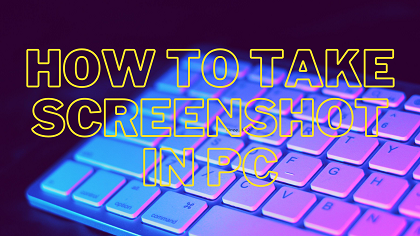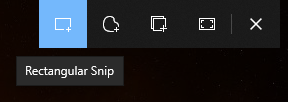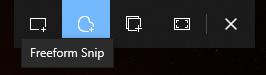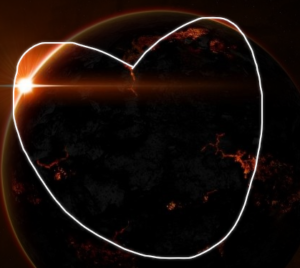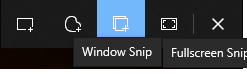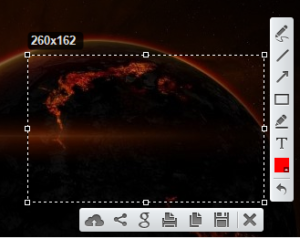Hi Reader, you just landed on RockzTricks by searching How to Take Screenshot in PC. Is that right?
If Yes! You are in the correct place.
I serve you best and the easiest answer how to screenshot on PC. There are several ways to screen shot on pc windows 10
Today I am sharing two best methods that are very useful for me to take informative screen keep forever. Some people still use Windows WP or Windows 7 while most of the advanced users use Windows 10.
Nothing to be serious. These methods can be used for all types of windows based operating systems.
So let’s start.
how to enable print screen in windows 10, how to take a screenshot on hp laptop, how to take a screenshot on mac , how to take a screenshot on windows 7 without snipping tool
How to Take Screenshot in Computer
First Method:
| SHORTCUT KEY | Used for |
|---|---|
| PrtScr (or similar like this) | copy entire screen into clipboard |
| Alt + PrtScr | copy active window to clipboard |
| Windows + Shift + S | Free select capture (*Details below) |
| Windows + PrtScr | save entire screen capture into img file. |
*Use WIN + Shift + S for flexible screen capture. After pressing this shortcut key a popup will open up on the active window, like below image
- Select Rectangular Snip and capture any corner of your screen with a rectangular shape. like the below image.
- Select Freeform Snip and capture any corner of your screen with freeform shape. like below image.
- And the last 3 options used for capture active window, fullscreen, and cancel button.. like the below image.
Now time for the 2nd and my favorite method
Check Also: Bitdefender Total Security Free for 90 Days
2nd Method: How to Take Screenshot in PC
In this method, we will use third-party software to capture the PC’s screen.
- First of all download the software for Windows or Mac by visit this link
2. Now just install the software and see the magic
3. Just press PrtScr key once, and select the screen with the mouse via drag the screen, it will appear a toolbox like below image
Okay, let’s check all the icon, what they work
Click this icon to Upload the shot on prntscr.com(cloud) and share the link anywhere or upload it
via link anywhere.
Clicking this you can share the image on the social network.
Using this you can search the cut piece on Google.
You can print the image directly without saving by the press this icon.
♥ Please Join Our Telegram Channel, Help us to grow
Click to copy the image after the screen-shot.
Save the screen-shot by click this save icon.
Close the tools bar by this icon.
You can use Pencil to sketch anything on the image.
Try lines on the image.
Use the arrow to mark in the picture.
Try Rectangle on the image.
Marker needs to highlight something.
Write anything using the text icon.
Change the color of text, marker, or shape in the picture.
You can erase previous work with the Undo button.
That’s all guys. Enjoy.
Conclusion: Hope you guys understand the process. Don’t forget to comment below. Visit again to our site. Thank you.